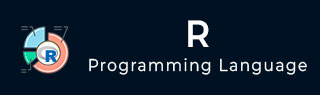
- R Tutorial
- R - Home
- R - Overview
- R - Environment Setup
- R - Basic Syntax
- R - Data Types
- R - Variables
- R - Operators
- R - Decision Making
- R - Loops
- R - Functions
- R - Strings
- R - Vectors
- R - Lists
- R - Matrices
- R - Arrays
- R - Factors
- R - Data Frames
- R - Packages
- R - Data Reshaping
- R Data Interfaces
- R - CSV Files
- R - Excel Files
- R - Binary Files
- R - XML Files
- R - JSON Files
- R - Web Data
- R - Database
- R Charts & Graphs
- R - Pie Charts
- R - Bar Charts
- R - Boxplots
- R - Histograms
- R - Line Graphs
- R - Scatterplots
- R Statistics Examples
- R - Mean, Median & Mode
- R - Linear Regression
- R - Multiple Regression
- R - Logistic Regression
- R - Normal Distribution
- R - Binomial Distribution
- R - Poisson Regression
- R - Analysis of Covariance
- R - Time Series Analysis
- R - Nonlinear Least Square
- R - Decision Tree
- R - Random Forest
- R - Survival Analysis
- R - Chi Square Tests
- R Useful Resources
- R - Interview Questions
- R - Quick Guide
- R - Useful Resources
- R - Discussion
R - Environment Setup
Local Environment Setup
If you are still willing to set up your environment for R, you can follow the steps given below.
Windows Installation
You can download the Windows installer version of R from R-3.2.2 for Windows (32/64 bit) and save it in a local directory.
As it is a Windows installer (.exe) with a name "R-version-win.exe". You can just double click and run the installer accepting the default settings. If your Windows is 32-bit version, it installs the 32-bit version. But if your windows is 64-bit, then it installs both the 32-bit and 64-bit versions.
After installation you can locate the icon to run the Program in a directory structure "R\R3.2.2\bin\i386\Rgui.exe" under the Windows Program Files. Clicking this icon brings up the R-GUI which is the R console to do R Programming.
Linux Installation
R is available as a binary for many versions of Linux at the location R Binaries.
The instruction to install Linux varies from flavor to flavor. These steps are mentioned under each type of Linux version in the mentioned link. However, if you are in a hurry, then you can use yum command to install R as follows −
$ yum install R
Above command will install core functionality of R programming along with standard packages, still you need additional package, then you can launch R prompt as follows −
$ R R version 3.2.0 (2015-04-16) -- "Full of Ingredients" Copyright (C) 2015 The R Foundation for Statistical Computing Platform: x86_64-redhat-linux-gnu (64-bit) R is free software and comes with ABSOLUTELY NO WARRANTY. You are welcome to redistribute it under certain conditions. Type 'license()' or 'licence()' for distribution details. R is a collaborative project with many contributors. Type 'contributors()' for more information and 'citation()' on how to cite R or R packages in publications. Type 'demo()' for some demos, 'help()' for on-line help, or 'help.start()' for an HTML browser interface to help. Type 'q()' to quit R. >
Now you can use install command at R prompt to install the required package. For example, the following command will install plotrix package which is required for 3D charts.
> install.packages("plotrix")