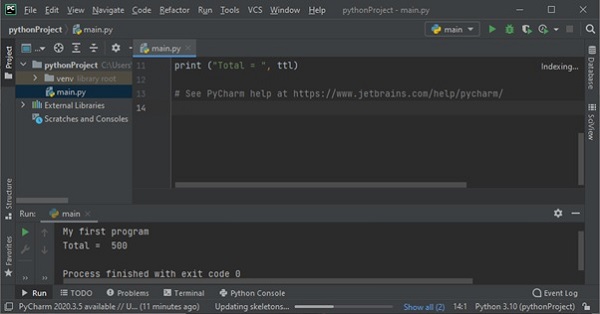- Python Basics
- Python - Home
- Python - Overview
- Python - History
- Python - Features
- Python vs C++
- Python - Hello World Program
- Python - Application Areas
- Python - Interpreter
- Python - Environment Setup
- Python - Virtual Environment
- Python - Basic Syntax
- Python - Variables
- Python - Data Types
- Python - Type Casting
- Python - Unicode System
- Python - Literals
- Python - Operators
- Python - Arithmetic Operators
- Python - Comparison Operators
- Python - Assignment Operators
- Python - Logical Operators
- Python - Bitwise Operators
- Python - Membership Operators
- Python - Identity Operators
- Python - Operator Precedence
- Python - Comments
- Python - User Input
- Python - Numbers
- Python - Booleans
- Python Control Statements
- Python - Control Flow
- Python - Decision Making
- Python - If Statement
- Python - If else
- Python - Nested If
- Python - Match-Case Statement
- Python - Loops
- Python - for Loops
- Python - for-else Loops
- Python - While Loops
- Python - break Statement
- Python - continue Statement
- Python - pass Statement
- Python - Nested Loops
- Python Functions & Modules
- Python - Functions
- Python - Default Arguments
- Python - Keyword Arguments
- Python - Keyword-Only Arguments
- Python - Positional Arguments
- Python - Positional-Only Arguments
- Python - Arbitrary Arguments
- Python - Variables Scope
- Python - Function Annotations
- Python - Modules
- Python - Built in Functions
- Python Strings
- Python - Strings
- Python - Slicing Strings
- Python - Modify Strings
- Python - String Concatenation
- Python - String Formatting
- Python - Escape Characters
- Python - String Methods
- Python - String Exercises
- Python Lists
- Python - Lists
- Python - Access List Items
- Python - Change List Items
- Python - Add List Items
- Python - Remove List Items
- Python - Loop Lists
- Python - List Comprehension
- Python - Sort Lists
- Python - Copy Lists
- Python - Join Lists
- Python - List Methods
- Python - List Exercises
- Python Tuples
- Python - Tuples
- Python - Access Tuple Items
- Python - Update Tuples
- Python - Unpack Tuples
- Python - Loop Tuples
- Python - Join Tuples
- Python - Tuple Methods
- Python - Tuple Exercises
- Python Sets
- Python - Sets
- Python - Access Set Items
- Python - Add Set Items
- Python - Remove Set Items
- Python - Loop Sets
- Python - Join Sets
- Python - Copy Sets
- Python - Set Operators
- Python - Set Methods
- Python - Set Exercises
- Python Dictionaries
- Python - Dictionaries
- Python - Access Dictionary Items
- Python - Change Dictionary Items
- Python - Add Dictionary Items
- Python - Remove Dictionary Items
- Python - Dictionary View Objects
- Python - Loop Dictionaries
- Python - Copy Dictionaries
- Python - Nested Dictionaries
- Python - Dictionary Methods
- Python - Dictionary Exercises
- Python Arrays
- Python - Arrays
- Python - Access Array Items
- Python - Add Array Items
- Python - Remove Array Items
- Python - Loop Arrays
- Python - Copy Arrays
- Python - Reverse Arrays
- Python - Sort Arrays
- Python - Join Arrays
- Python - Array Methods
- Python - Array Exercises
- Python File Handling
- Python - File Handling
- Python - Write to File
- Python - Read Files
- Python - Renaming and Deleting Files
- Python - Directories
- Python - File Methods
- Python - OS File/Directory Methods
- Python - OS Path Methods
- Object Oriented Programming
- Python - OOPs Concepts
- Python - Classes & Objects
- Python - Class Attributes
- Python - Class Methods
- Python - Static Methods
- Python - Constructors
- Python - Access Modifiers
- Python - Inheritance
- Python - Polymorphism
- Python - Method Overriding
- Python - Method Overloading
- Python - Dynamic Binding
- Python - Dynamic Typing
- Python - Abstraction
- Python - Encapsulation
- Python - Interfaces
- Python - Packages
- Python - Inner Classes
- Python - Anonymous Class and Objects
- Python - Singleton Class
- Python - Wrapper Classes
- Python - Enums
- Python - Reflection
- Python Errors & Exceptions
- Python - Syntax Errors
- Python - Exceptions
- Python - try-except Block
- Python - try-finally Block
- Python - Raising Exceptions
- Python - Exception Chaining
- Python - Nested try Block
- Python - User-defined Exception
- Python - Logging
- Python - Assertions
- Python - Built-in Exceptions
- Python Multithreading
- Python - Multithreading
- Python - Thread Life Cycle
- Python - Creating a Thread
- Python - Starting a Thread
- Python - Joining Threads
- Python - Naming Thread
- Python - Thread Scheduling
- Python - Thread Pools
- Python - Main Thread
- Python - Thread Priority
- Python - Daemon Threads
- Python - Synchronizing Threads
- Python Synchronization
- Python - Inter-thread Communication
- Python - Thread Deadlock
- Python - Interrupting a Thread
- Python Networking
- Python - Networking
- Python - Socket Programming
- Python - URL Processing
- Python - Generics
- Python Libraries
- NumPy Tutorial
- Pandas Tutorial
- SciPy Tutorial
- Matplotlib Tutorial
- Django Tutorial
- OpenCV Tutorial
- Python Miscellenous
- Python - Date & Time
- Python - Maths
- Python - Iterators
- Python - Generators
- Python - Closures
- Python - Decorators
- Python - Recursion
- Python - Reg Expressions
- Python - PIP
- Python - Database Access
- Python - Weak References
- Python - Serialization
- Python - Templating
- Python - Output Formatting
- Python - Performance Measurement
- Python - Data Compression
- Python - CGI Programming
- Python - XML Processing
- Python - GUI Programming
- Python - Command-Line Arguments
- Python - Docstrings
- Python - JSON
- Python - Sending Email
- Python - Further Extensions
- Python - Tools/Utilities
- Python - GUIs
- Python Useful Resources
- Python Compiler
- NumPy Compiler
- Matplotlib Compiler
- SciPy Compiler
- Python - Questions & Answers
- Python - Online Quiz
- Python - Programming Examples
- Python - Quick Guide
- Python - Useful Resources
- Python - Discussion
Python - GUIs
In this chapter, you will learn about some popular Python IDEs (Integrated Development Environment), and how to use IDE for program development.
To use the scripted mode of Python, you need to save the sequence of Python instructions in a text file and save it with .py extension. You can use any text editor available on the operating system. Whenever the interpreter encounters errors, the source code needs to be edited and run again and again. To avoid this tedious method, IDE is used. An IDE is a one stop solution for typing, editing the source code, detecting the errors and executing the program.
IDLE
Python's standard library contains the IDLE module. IDLE stands for Integrated Development and Learning Environment. As the name suggests, it is useful when one is in the learning stage. It includes a Python interactive shell and a code editor, customized to the needs of Python language structure. Some of its important features include syntax highlighting, auto-completion, customizable interface etc.
To write a Python script, open a new text editor window from the File menu.

A new editor window opens in which you can enter the Python code. Save it and run it with Run menu.
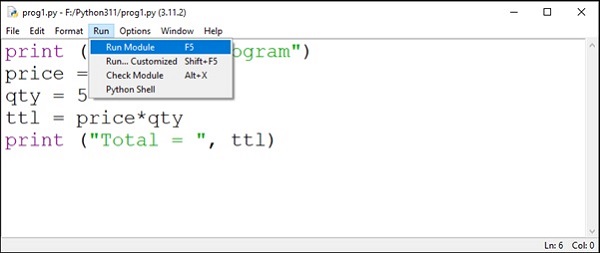
Jupyter Notebook
Initially developed as a web interface for IPython, Jupyter Notebook supports multiple languages. The name itself derives from the alphabets from the names of the supported languages − Julia, PYThon and R. Jupyter notebook is a client server application. The server is launched at the localhost, and the browser acts as its client.
Install Jupyter notebook with PIP −
pip3 install jupyter
Invoke from the command line.
C:\Users\Acer>jupyter notebook
The server is launched at localhost's 8888 port number.
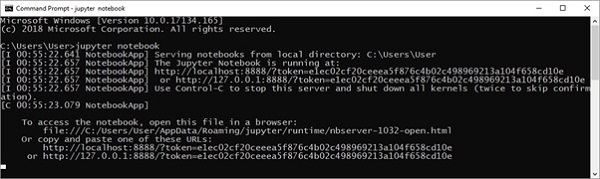
The default browser of your system opens a link http://localhost:8888/tree to display the dashboard.
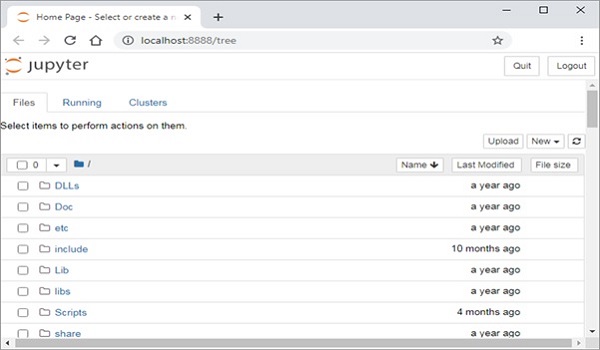
Open a new Python notebook. It shows IPython style input cell. Enter Python instructions and run the cell.
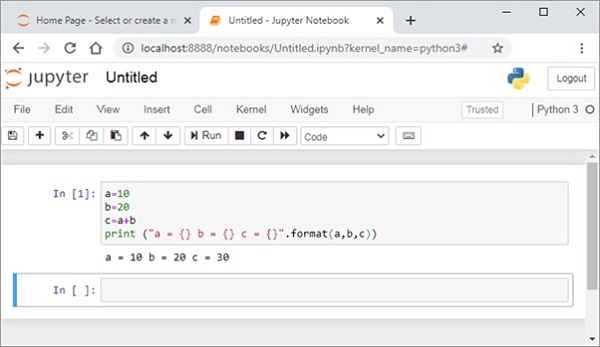
Jupyter notebook is a versatile tool, used very extensively by data scientists to display inline data visualizations. The notebook can be conveniently converted and distributed in PDF, HTML or Markdown format.
VS Code
Microsoft has developed a source code editor called VS Code (Visual Studio Code) that supports multiple languages including C++, Java, Python and others. It provides features such as syntax highlighting, autocomplete, debugger and version control.
VS Code is a freeware. It is available for download and install from https://code.visualstudio.com/.
Launch VS Code from the start menu (in Windows).
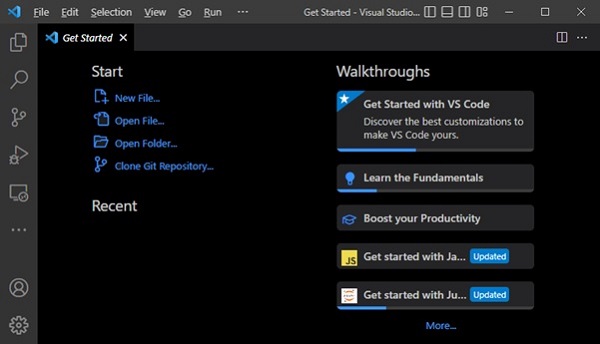
You can also launch VS Code from command line −
C:\test>code .
VS Code cannot be used unless respective language extension is not installed. VS Code Extensions marketplace has a number of extensions for language compilers and other utilities. Search for Python extension from the Extension tab (Ctrl+Shift+X) and install it.
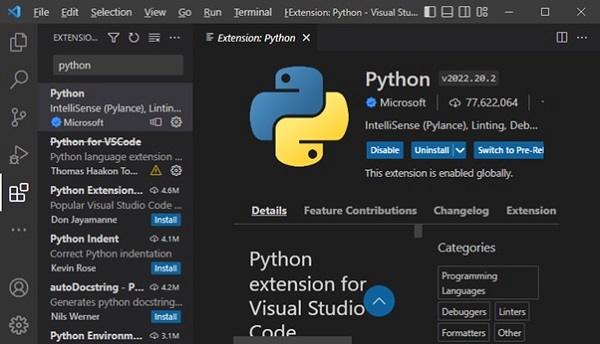
After activating Python extension, you need to set the Python interpreter. Press Ctrl+Shift+P and select Python interpreter.
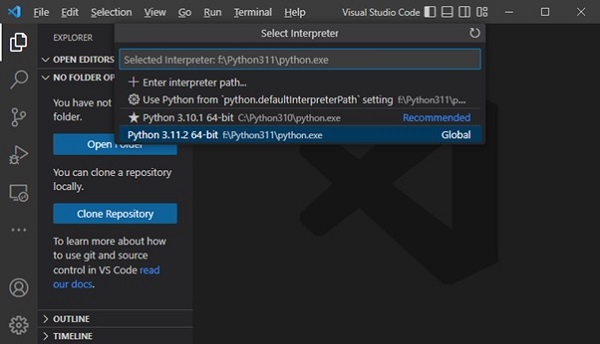
Open a new text file, enter Python code and save the file.
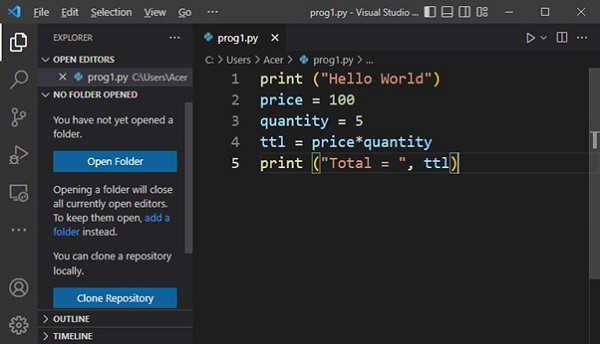
Open a command prompt terminal and run the program.

PyCharm
PyCharm is another popular Python IDE. It has been developed by JetBrains, a Czech software company. Its features include code analysis, a graphical debugger, integration with version control systems etc. PyCharm supports web development with Django.
The community as well as professional editions can be downloaded from https://www.jetbrains.com/pycharm/download.
Download, install the latest Version: 2022.3.2 and open PyCharm. The Welcome screen appears as below −
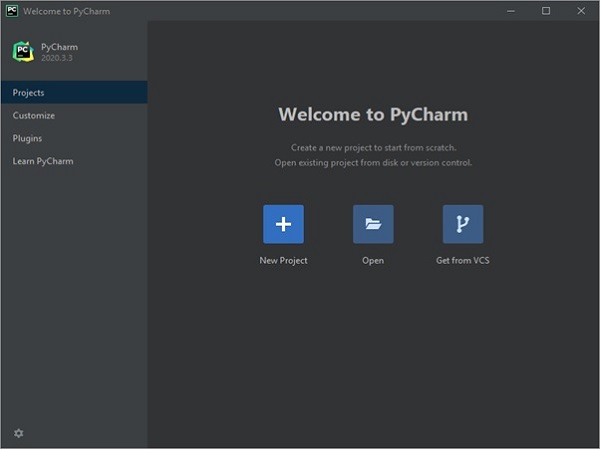
When you start a new project, PyCharm creates a virtual environment for it based on the choice of folder location and the version of Python interpreter chosen.
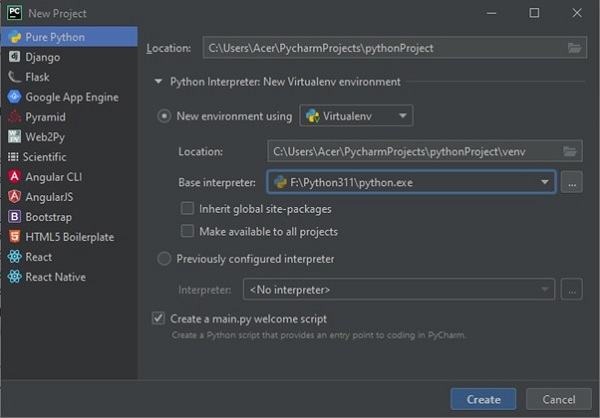
You can now add one or more Python scripts required for the project. Here we add a sample Python code in main.py file.
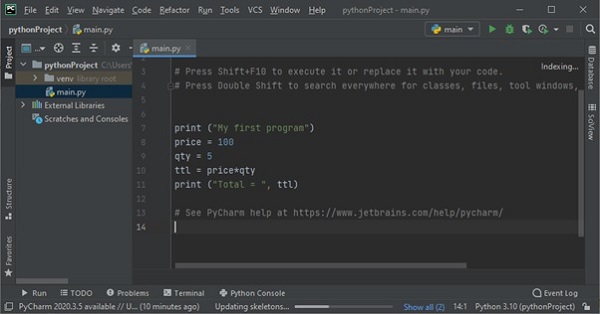
To execute the program, choose from Run menu or use Shift+F10 shortcut.
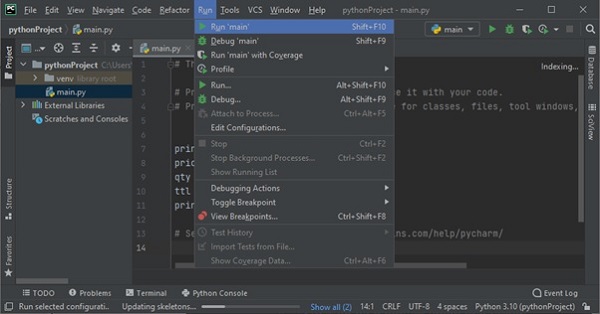
Output will be displayed in the console window as shown below −