
- HTML Tutorial
- HTML - Home
- HTML - Introduction
- HTML - Editors
- HTML - Basic Tags
- HTML - Elements
- HTML - Attributes
- HTML - Headings
- HTML - Paragraphs
- HTML - Fonts
- HTML - Blocks
- HTML - Style Sheet
- HTML - Formatting
- HTML - Quotations
- HTML - Comments
- HTML - Colors
- HTML - Images
- HTML - Image Map
- HTML - Iframes
- HTML - Phrase Elements
- HTML - Meta Tags
- HTML - Classes
- HTML - IDs
- HTML - Backgrounds
- HTML Tables
- HTML - Tables
- HTML - Headers & Caption
- HTML - Table Styling
- HTML - Table Colgroup
- HTML - Nested Tables
- HTML Lists
- HTML - Lists
- HTML - Unordered Lists
- HTML - Ordered Lists
- HTML - Definition Lists
- HTML Links
- HTML - Text Links
- HTML - Image Links
- HTML - Email Links
- HTML Color Names & Values
- HTML - Color Names
- HTML - RGB
- HTML - HEX
- HTML - HSL
- HTML Forms
- HTML - Forms
- HTML - Form Attributes
- HTML - Form Control
- HTML - Input Attributes
- HTML Media
- HTML - Video Element
- HTML - Audio Element
- HTML - Embed Multimedia
- HTML Header
- HTML - Head Element
- HTML - Adding Favicon
- HTML - Javascript
- HTML Layouts
- HTML - Layouts
- HTML - Layout Elements
- HTML - Layout using CSS
- HTML - Responsiveness
- HTML - Symbols
- HTML - Emojis
- HTML - Style Guide
- HTML Graphics
- HTML - SVG
- HTML - Canvas
- HTML APIs
- HTML - Geolocation API
- HTML - Drag & Drop API
- HTML - Web Workers API
- HTML - WebSocket
- HTML - Web Storage
- HTML - Server Sent Events
- HTML Miscellaneous
- HTML - MathML
- HTML - Microdata
- HTML - IndexedDB
- HTML - Web Messaging
- HTML - Web CORS
- HTML - Web RTC
- HTML Demo
- HTML - Audio Player
- HTML - Video Player
- HTML - Web slide Desk
- HTML Tools
- HTML - Velocity Draw
- HTML - QR Code
- HTML - Modernizer
- HTML - Validation
- HTML - Color Picker
- HTML References
- HTML - Cheat Sheet
- HTML - Tags Reference
- HTML - Attributes Reference
- HTML - Events Reference
- HTML - Fonts Reference
- HTML - ASCII Codes
- ASCII Table Lookup
- HTML - Color Names
- HTML - Entities
- MIME Media Types
- HTML - URL Encoding
- Language ISO Codes
- HTML - Character Encodings
- HTML - Deprecated Tags
- HTML Resources
- HTML - Quick Guide
- HTML - Useful Resources
- HTML - Color Code Builder
- HTML - Online Editor
HTML - Layout Elements
HTML layout elements are various semantic elements that are used to define different parts of a web page for making it visually appealing and user-friendly.
Visual Representation of a Layout Structure
The below figure illustrates how a typical web page layout is designed. Most of the web pages have title section, a nav bar, index section, content section and a footer section which can be defined using the <header>, <nav>, <section>, <article> and <footer> tags respectively.
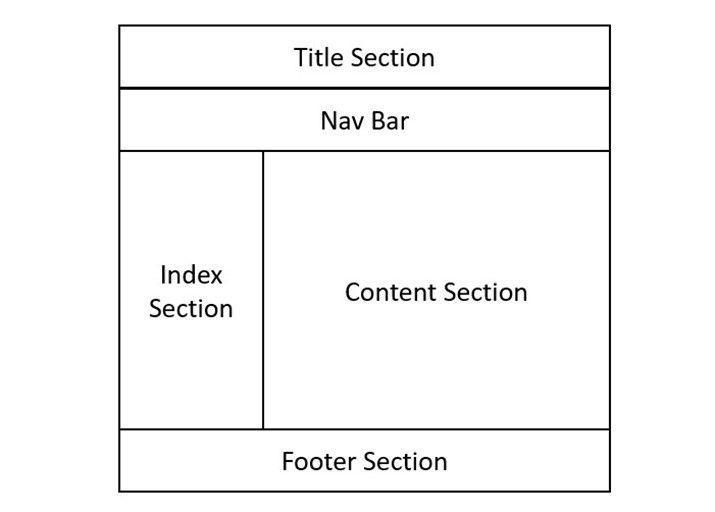
Each element has a specific meaning and function, and can be customized with attributes and styles. They describe the content they contain, not just the appearance of a web page.
List of HTML Layout Elements
Header Element of HTML Layout
The <header> element is used to add a header section in HTML web page. It serves as container for introductory and navigational part of a page. All the content inside this tag will be on top of the webpage. Providing a header section to your webpage helps search engines to understand your contents easily and rank the page accordingly.
Here is a simple code that shows how to use header element in your webpages.
<!DOCTYPE html>
<html lang="en">
<head>
<title>Tutorialspoint</title>
</head>
<body>
<header>
<div>
<h1>Tutorialspoint</h1>
<h3>Simply easy learning!</h3>
</div>
</header>
</body>
</html>
Nav Element of HTML Layout
The HTML <nav> element represents a section of a page within the webpage, where it has hyperlinks to other pages or parts within the page (just like the menu bar). It is usually included inside <header> element or <section> element. Following code defines a nav section inside header tag.
<!DOCTYPE html>
<html lang="en">
<head>
<title>Tutorialspoint</title>
</head>
<body>
<header>
<div>
<h1>Tutorialspoint</h1>
<h3>Simply easy learning!</h3>
</div>
<div>
<nav>
<ul>
<li>
<a href="#">
Home
</a>
</li>
<li>
<a href="#">
HTML
</a>
</li>
<li>
<a href="#">
CSS
</a>
</li>
<li>
<a href="#">
Python
</a></li>
<li>
<a href="#">
JavaScript
</a>
</li>
</ul>
</nav>
</div>
</header>
</body>
</html>
Section Element of HTML Layout
The HTML <section> defines a major part of the web page where all the important content will be displayed. There can be multiple section in a single page.
<!DOCTYPE html>
<html lang="en">
<head>
<title>Tutorialspoint</title>
</head>
<body>
<header>
<h1>Tutorialspoint</h1>
<h3>Simply easy learning!</h3>
<nav>navigation bar</nav>
</header>
<section>Section 1</section>
<section>Section 2</section>
<section>Section 2</section>
</body>
</html>
Footer Element of HTML Layout
The <footer> tag defines the footer section of the webpage. This section contains copyright information, social media links and other important details. It will be always at the bottom of the webpage.
<!DOCTYPE html>
<html lang="en">
<head>
<title>Footer Example</title>
<style>
body {
display: flex;
flex-direction: column;
min-height: 100vh;
margin: 0;
}
.content {
flex: 1;
}
footer {
background-color: #333;
color: #fff;
text-align: center;
padding: 20px 0;
}
footer .social-media a {
color: #fff;
margin: 0 10px;
text-decoration: none;
}
footer .social-media a:hover {
color: #ddd;
}
</style>
</head>
<body>
<div class="content">
<h2>Footer Element of HTML Layout</h2>
<p>
The footer tag defines the footer section of
the webpage. This section contains copyright
information, social media links, and other
important details. It will be always at the
bottom of the webpage.
</p>
</div>
<footer>
<p>©
2024 Tutorialspoint. All rights reserved.
</p>
<div class="social-media">
<a href="#">Facebook</a>
<a href="#">Twitter</a>
<a href="#">Instagram</a>
<a href="#">LinkedIn</a>
</div>
</footer>
</body>
</html>
Article Element of HTML Layout
HTML <article> tag specifies an independent self-containing content such as a forum post, magazine, any blog post and so on. When an HTML article element is nested, the inner element represents the article related to the outer element. For example, comments on social media posts can be an article element nested in the article representing the social media post. It is mostly used for forum posts, magazine or newspaper articles, blog entries, product cards, etc
<!DOCTYPE html>
<html lang="en">
<head>
<title>Article Example</title>
<style>
article {
background: #fff;
margin: 20px 0;
padding: 20px;
}
</style>
</head>
<body>
<header>
<h1>My Blog</h1>
</header>
<main>
<article>
<h2>Understanding the HTML Article Tag</h2>
<p>
Posted on <time datetime="2024-06-20">
June 20, 2024</time> by Farhan
</p>
<p>
The article tag is commonly used for content
such as blog posts, news articles, and user
comments.
</p>
<p>
Lorem ipsum dolor sit amet, consectetuer a
cing elit. Aenean commodo ligula eget dolor.
Aenean massa. Cum sociis natoque penatib
magnis dis parturient montes, nascet
mus. Donec quam felis, ultric
</article>
</main>
</body>
</html>
Aside Element in HTML Layout
HTML <aside> tag specifies a section of content that is directly or indirectly related to the main content (like a sidebar). If you remove aside content from a web page, the main content will not be impacted because aside content is a separate, optional component of the page. This tag is often used for Advertisements.
<!DOCTYPE html>
<html lang="en">
<head>
<title>Aside Tag Example</title>
<style>
body {
display: flex;
flex-direction: column;
background-color: #f4f4f4;
}
main {
display: flex;
flex: 1;
padding: 20px;
}
article {
flex: 3;
background: #fff;
padding: 20px;
margin-right: 20px;
}
aside {
flex: 1;
background: #fff;
padding: 20px;
border-radius: 8px;
}
</style>
</head>
<body>
<header>
<h1>My Blog</h1>
</header>
<main>
<article>
<h3>Articles...</h3>
</article>
<aside>
<h2>Related Articles</h2>
<ul>
<li>
<a href="/html/index.htm">
HTML Tutorial
</a></li>
<li>
<a href="/css/index.htm">
CSS Tutorial
</a></li>
<li>
<a href="/python/index.htm">
Python Tutorial
</a></li>
</ul>
</aside>
</main>
</body>
</html>
Create HTML Layout - Using layout Elements
The semantic elements help to improve the readability and accessibility of the web page, as well as its SEO (search engine optimization) performance. In the following HTML code, we are going to create a simple layout of a web page with the help of above mentioned semantic elements.
<!DOCTYPE html>
<html>
<head>
<title>Layout structure of HTML</title>
<style>
* {
box-sizing: border-box;
}
header {
font-size: 25px;
color: whitesmoke;
padding: 1px;
text-align: center;
background-color: lightslategray;
}
nav {
float: left;
width: 20%;
height: 350px;
background: lightgray;
padding: 20px;
}
nav ul {
padding: 1px;
}
article {
float: left;
padding: 20px;
width: 80%;
background-color: lightyellow;
height: 350px;
}
footer {
background-color: lightslategray;
padding: 10px;
text-align: center;
color: white;
padding-top: 20px;
padding-bottom: 10px;
}
footer a {
margin: 10px;
}
footer p {
margin-top: 30px;
}
</style>
</head>
<body>
<!--header segment-->
<header>
<div>
<p>Tutorialspoint</p>
<p>Simply easy learning!</p>
</div>
</header>
<section>
<!--Menu Navigation segment-->
<nav>
<ul>
<li>
<a href="#">Home</a>
</li>
<li>
<a href="#">Jobs</a>
</li>
<li>
<a href="#">Library</a>
</li>
<li>
<a href="#">Articles</a>
</li>
<li>
<a href="#">Certification</a>
</li>
</ul>
</nav>
<!--Content segment-->
<article>
<h1>Welcome to Tutorials point</h1>
<p>
Tutorialspoint.com is a dedicated page
to provide quality online education in
domains of Computer Science and other
Technology, Programming Languages, and
other Engineering subjects.
</p>
</article>
</section>
<!--Footer segment-->
<footer>
<h2>Tutorialspoint</h2>
<div>
<a href="#"> About us </a>
<a href="#"> Refund policy </a>
<a href="#"> Terms of use </a>
<a href="#"> Privacy policy </a>
<a href="#"> FAQ's </a>
<a href="#"> Affiliates </a>
<a href="#"> Contact </a>
</div>
<div>
<p>
Copyrights © TUTORIALS POINT (INDIA)
PRIVATE LIMITED. All rights reserved.
</p>
</div>
</footer>
</body>
</html>
To know more about the HTML Layouts please go through the attached linked article.