
- CSS Tutorial
- CSS - Home
- CSS - Introduction
- CSS - Syntax
- CSS - Selectors
- CSS - Inclusion
- CSS - Measurement Units
- CSS - Colors
- CSS - Backgrounds
- CSS - Fonts
- CSS - Text
- CSS - Images
- CSS - Links
- CSS - Tables
- CSS - Borders
- CSS - Border Block
- CSS - Border Inline
- CSS - Margins
- CSS - Lists
- CSS - Padding
- CSS - Cursor
- CSS - Outlines
- CSS - Dimension
- CSS - Scrollbars
- CSS - Inline Block
- CSS - Dropdowns
- CSS - Visibility
- CSS - Overflow
- CSS - Clearfix
- CSS - Float
- CSS - Arrows
- CSS - Resize
- CSS - Quotes
- CSS - Order
- CSS - Position
- CSS - Hyphens
- CSS - Hover
- CSS - Display
- CSS - Focus
- CSS - Zoom
- CSS - Translate
- CSS - Height
- CSS - Hyphenate Character
- CSS - Width
- CSS - Opacity
- CSS - Z-Index
- CSS - Bottom
- CSS - Navbar
- CSS - Overlay
- CSS - Forms
- CSS - Align
- CSS - Icons
- CSS - Image Gallery
- CSS - Comments
- CSS - Loaders
- CSS - Attr Selectors
- CSS - Combinators
- CSS - Root
- CSS - Box Model
- CSS - Counters
- CSS - Clip
- CSS - Writing Mode
- CSS - Unicode-bidi
- CSS - min-content
- CSS - All
- CSS - Inset
- CSS - Isolation
- CSS - Overscroll
- CSS - Justify Items
- CSS - Justify Self
- CSS - Tab Size
- CSS - Pointer Events
- CSS - Place Content
- CSS - Place Items
- CSS - Place Self
- CSS - Max Block Size
- CSS - Min Block Size
- CSS - Mix Blend Mode
- CSS - Max Inline Size
- CSS - Min Inline Size
- CSS - Offset
- CSS - Accent Color
- CSS - User Select
- CSS Advanced
- CSS - Grid
- CSS - Grid Layout
- CSS - Flexbox
- CSS - Visibility
- CSS - Positioning
- CSS - Layers
- CSS - Pseudo Classes
- CSS - Pseudo Elements
- CSS - @ Rules
- CSS - Text Effects
- CSS - Paged Media
- CSS - Printing
- CSS - Layouts
- CSS - Validations
- CSS - Image Sprites
- CSS - Important
- CSS - Data Types
- CSS3 Tutorial
- CSS3 - Tutorial
- CSS - Rounded Corner
- CSS - Border Images
- CSS - Multi Background
- CSS - Color
- CSS - Gradients
- CSS - Box Shadow
- CSS - Box Decoration Break
- CSS - Caret Color
- CSS - Text Shadow
- CSS - Text
- CSS - 2d transform
- CSS - 3d transform
- CSS - Transition
- CSS - Animation
- CSS - Multi columns
- CSS - Box Sizing
- CSS - Tooltips
- CSS - Buttons
- CSS - Pagination
- CSS - Variables
- CSS - Media Queries
- CSS - Functions
- CSS - Math Functions
- CSS - Masking
- CSS - Shapes
- CSS - Style Images
- CSS - Specificity
- CSS - Custom Properties
- CSS Responsive
- CSS RWD - Introduction
- CSS RWD - Viewport
- CSS RWD - Grid View
- CSS RWD - Media Queries
- CSS RWD - Images
- CSS RWD - Videos
- CSS RWD - Frameworks
- CSS References
- CSS - Questions and Answers
- CSS - Quick Guide
- CSS - References
- CSS - Color References
- CSS - Web browser References
- CSS - Web safe fonts
- CSS - Units
- CSS - Animation
- CSS Resources
- CSS - Useful Resources
- CSS - Discussion
CSS - Rounded Corners
CSS rounded corners are created using the border-radius property. This property allows you to specify the radius of the corners of an element's outer border edge.
Possible Values
<length>: Size of circle radius is denoted, using length values. Negative values are not valid.
<percentage>: Size of circle radius is denoted, using percentage values.
Horizontal axis percentage is referred to the width of the box.
Vertical axis percentage is referred to the height of the box.
Negative values are not valid.
Applies to
All the HTML elements, except for table and inline-table elements with border-collapse set to collapse. Applies to ::first-letter.
DOM Syntax
object.style.borderRadius = "length";
The following diagram demonstrates the different border-radius corners for reference:
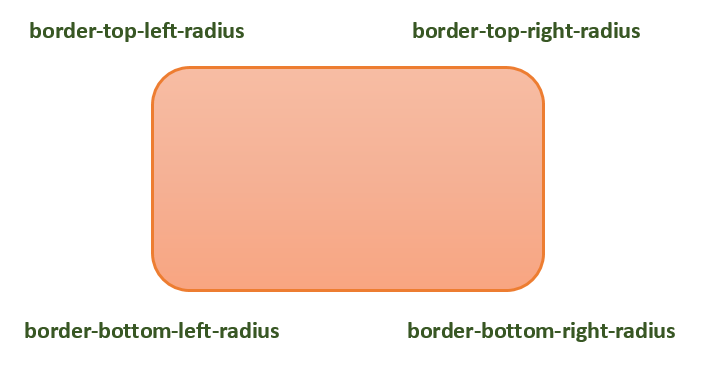
The following table shows the possible values for rounded corners as follows −
| Value | Description | |
|---|---|---|
| radius |  |
Is a <length> or a <percentage> that sets the radius for all four corners of the element. It is used only in the one-value syntax. |
| top-left and bottom-right |  |
Is a <length> or a <percentage> that sets the radius for the top-left and bottom-right corners of the element. It is used only in the two-value syntax. |
| top-right and bottom-left |  |
Is a <length> or a <percentage> that sets the radius for the top-right and bottom-left corners of the element. It is used only in the two- and three-value syntaxes. |
| top-left |  |
Is a <length> or a <percentage> that sets the radius for the top-left corner of the element. It is used on three and four value syntaxes. |
| top-right |  |
Is a <length> or a <percentage> that sets the radius for the top-right corners of the element. It is used only in the four-value syntax. |
| bottom-right |  |
Is a <length> or a <percentage> that sets the radius for the bottom-right corners of the element. It is used only in the three and four-value syntaxes. |
| bottom-left |  |
Is a <length> or a <percentage> that sets the radius for the bottom-left corners of the element. It is used only in the four-value syntax. |
Individual border radius properties, such as border-top-left-radius, cannot inherit from their parent element. Instead, you must use the individual longhand properties to set the border radius of each corner.
CSS Border Radius - Length Value
The following example demostrates how to use the border-radius property to create rounded corners for all four corners of a box −
<html>
<head>
<style>
.rounded-box {
width: 200px;
height: 100px;
background-color: pink;
line-height: 100px;
border-radius: 20px;
}
</style>
</head>
<body>
<div class="rounded-box">
This is a rounded corner box.
</div>
</body>
</html>
You can use the border-radius property to create rounded corners on box, borders, and images.
Here is an example −
<html>
<head>
<style>
.rounded-box {
width: 200px;
height: 100px;
background-color: pink;
border-radius: 20px;
margin-bottom: 10px;
}
.border-box {
width: 200px;
height: 100px;
border-radius: 2em;
border: 3px solid green;
margin-bottom: 20px;
}
.img-border-radius {
background-image: url(images/tree.jpg);
background-size: 100% 100%;
border-radius: 20%;
width: 200px;
height: 150px;
}
</style>
</head>
<body>
<div class="rounded-box">
This is a rounded corner box.
</div>
<div class="border-box">
This is a rounded corner box.
</div>
<div class="img-border-radius">
This is a rounded corner image.
</div>
</body>
</html>
You can use the border-radius property to create different rounded corner styles on an element.
Here is an example −
<html>
<head>
<style>
.rounded-box {
width: 200px;
height: 100px;
background-color: pink;
margin: 10px;
padding: 5px;
}
.rounded-box.tl {
border-radius: 30px 0 0 0;
}
.rounded-bo x.tr {
border-radius: 0 2em 0 0;
}
.rounded-box.bl {
border-radius: 0 0 0 15%;
}
.rounded-box.br {
border-radius: 0 0 30px 0;
}
.rounded-box.tl-br {
border-radius: 2em 0 2em 0;
}
.rounded-box.tr-bl {
border-radius: 0 15% 0 15%;
}
</style>
</head>
<body>
<div class="rounded-box tl">
top-left rounded corner.
</div>
<div class="rounded-box tr">
top-right rounded corner.
</div>
<div class="rounded-box bl">
bottom-left rounded corner.
</div>
<div class="rounded-box br">
bottom-right rounded corner.
</div>
<div class="rounded-box tl-br">
top-left and bottom-right rounded corners.
</div>
<div class="rounded-box tr-bl">
top-right and bottom-left rounded corners.
</div>
</body>
</html>
CSS Rounded Corner Images
You can use the border-radius property to create different rounded corner styles on elements.
Here is an example −
<html>
<head>
<style>
img {
width: 200px;
height: 100px;
margin: 10px;
}
.top-left {
border-radius: 30px 0 0 0;
}
.top-right {
border-radius: 0 2em 0 0;
}
.bottom-left {
border-radius: 0 0 0 15%;
}
.bottom-right {
border-radius: 0 0 30px 0;
}
.tl-br {
border-radius: 2em 0 2em 0;
}
.tr-bl {
border-radius: 0 15% 0 15%;
}
</style>
</head>
<body>
<h4>top-left rounded corner.</h4>
<img class="top-left" src="images/tree.jpg" />
<h4>top-right rounded corner.</h4>
<img class="top-right" src="images/tree.jpg" />
<h4> bottom-left rounded corner.</h4>
<img class="bottom-left" src="images/tree.jpg" />
<h4>bottom-right rounded corner.</h4>
<img class="bottom-right" src="images/tree.jpg" />
<h4>top-left and bottom-right rounded corners.</h4>
<img class="tl-br" src="images/tree.jpg" />
<h4>top-right and bottom-left rounded corners.</h4>
<img class="tr-bl" src="images/tree.jpg" />
</body>
</html>
We can create a circle and an ellipse using the CSS border-radius property.
Here is an example −
<html>
<head>
<style>
.rounded-circle {
width: 100px;
height: 100px;
background-color: pink;
text-align: center;
border-radius: 50%;
}
.rounded-ellipse {
width: 200px;
height: 100px;
background-color: pink;
text-align: center;
border-radius: 50%;
}
</style>
</head>
<body>
<div class="rounded-circle">
circle
</div>
<div class="rounded-ellipse">
ellipse
</div>
</body>
</html>
CSS border-radius - Related Properties
Following is the list of CSS properties related to border-radius:
| property | value |
|---|---|
| border-top-left-radius | Sets the roundness of the top-left corner of an element's border. |
| border-top-right-radius | Sets the roundness of the top-right corner of an element's border. |
| border-bottom-right-radius | Sets the roundness of the bottom-right corner of an element's border. |
| border-bottom-left-radius | Sets the roundness of the bottom-left corner of an element's border. |
| border-start-start-radius | Sets the roundness of the block-start and inline-start corner of an element's border. |
| border-start-end-radius | Sets the roundness of the block-start and inline-end corner of an element's border. |
| border-end-start-radius | Sets the roundness of the block-end and inline-start corner of an element's border. |
| border-end-end-radius | Sets the roundness of the block-end and inline-end corner of an element's border. |